Netcat - ferramenta avançada para testar redes TCP e UDP. Ele oferece a capacidade de criar conexões de cliente ou servidor para testar e depurar vários protocolos de rede. O Netcat é um utilitário flexível que encontra várias aplicações em testes e análises de rede.
Vamos nos aprofundar em seu uso, examinando como ele pode ser empregado para testar conexões TCP e UDP.
Testando conexões TCP
Antes de começar a usar a ferramenta, você precisa instalá-la da seguinte forma, por exemplo, no Debian:
sudo apt updatesudo apt install netcatO TCP (Transmission Control Protocol) é um protocolo que fornece transferência de dados confiável e ordenada entre os nós da rede. Para testar as conexões TCP com o Netcat, siga estas etapas:
1. Inicie o Netcat no modo de servidor escutando em uma porta específica:
nc -l port
Esse comando inicia o Netcat no modo de servidor, que escutará as conexões de entrada na porta especificada.
2.Inicie o Netcat como um cliente estabelecendo uma conexão com o servidor:
nc host port
Esse comando inicia o Netcat no modo cliente e estabelece uma conexão com o host e a porta especificados. Depois que a conexão é estabelecida, tanto o servidor quanto o cliente podem enviar e receber dados. Para enviar dados ao Netcat no modo cliente, basta digitar o texto e pressionar Enter. Os dados serão enviados ao servidor, que os aceitará e os exibirá em seu terminal. Da mesma forma, o servidor pode enviar dados para o cliente.
Assim, você pode testar e depurar uma conexão TCP enviando dados e observando sua transmissão e processamento em ambos os lados.
Testando conexões UDP
O UDP (User Datagram Protocol) é um protocolo que fornece transferência de dados sem primeiro criar um canal entre os nós da rede. Use as etapas a seguir para testar as conexões UDP:
1.Inicie o Netcat no modo de servidor, escutando em uma porta específica para dados UDP:
nc -ul port
Esse comando inicia o Netcat no modo de servidor para escutar os dados UDP na porta especificada.
2.Inicie o Netcat como um cliente que envia dados UDP para o servidor:
nc -u host port 
Esse comando inicia o Netcat no modo cliente e envia dados UDP para o host e a porta especificados.
Depois que a conexão é estabelecida, você pode verificar os dados transmitidos e sua integridade. Assim como no TCP, os dados podem ser enviados do cliente para o servidor e vice-versa.
O teste de conexões UDP permite testar a confiabilidade, a taxa de transferência e a operação do protocolo UDP.
Verificar se uma porta está disponível
O Netcat também pode ser usado para verificar se uma porta está disponível em um host remoto. Para fazer isso, use o comando:
nc -zv host port
Esse comando permite que você verifique a disponibilidade da porta especificada no host especificado. Se a conexão for estabelecida com êxito, a porta será considerada aberta. Caso contrário, se a conexão não puder ser estabelecida, a porta será considerada fechada.
Transferência de arquivos para teste de rede
O Netcat também pode ser usado para transferir arquivos por conexões TCP ou UDP a fim de testar a estabilidade e a taxa de transferência da rede.
Para iniciar o servidor no modo de recebimento de um arquivo do cliente para o servidor por meio de uma conexão TCP, use o seguinte comando:
nc -l port > filename
Esse comando inicia o Netcat no modo de servidor, que aceita dados e os redireciona para o arquivo especificado.
Em seguida, no lado do cliente, você pode enviar o arquivo desta forma:
nc host port < filename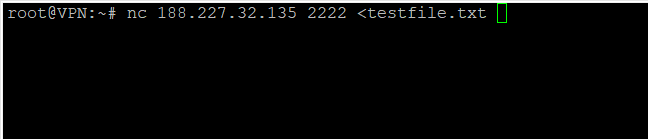
Nesse caso, o Netcat será usado para transferir os dados do arquivo para o computador do cliente por meio da conexão TCP especificada.
Opções avançadas
O Netcat oferece suporte a muitas opções avançadas que permitem controlar e configurar conexões. Por exemplo, com o sinalizador "-s", você pode especificar um endereço IP de saída específico, e o sinalizador "-p" permite selecionar uma porta específica para a conexão de saída.
O Netcat oferece opções flexíveis e convenientes para testar conexões TCP e UDP. Ele pode ser uma ferramenta útil para profissionais de rede e desenvolvedores na depuração e verificação de protocolos de rede. Dominar e usar o Netcat o ajudará a aprofundar seu conhecimento de rede e a se tornar um profissional de rede mais experiente.



